This page describes how to activate CloudMounter on your Mac.
1. Click the CloudMounter icon in the status bar and select Activate: 

2. In the window that opens paste the activation code that you've received after the purchase and press Activate: 

That's it! You should see a confirmation that CloudMounter was successfully activated.
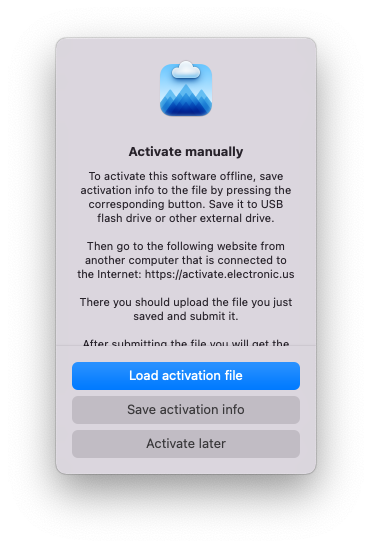
Note: Activation requires access to the Internet.
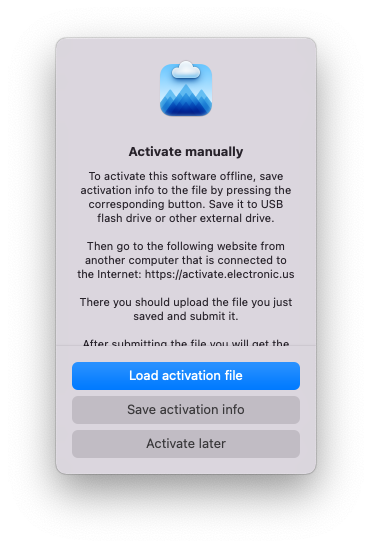
If you need assistance activating your copy, feel free to email us at support@electronic.us.
Note:
- CloudMounter may occasionally be reactivated in the background to ensure license compliance. If your Mac is offline, you will need to reactivate it manually following the instructions above.
- No personal information is collected during activation. Check our Privacy Policy for details.
